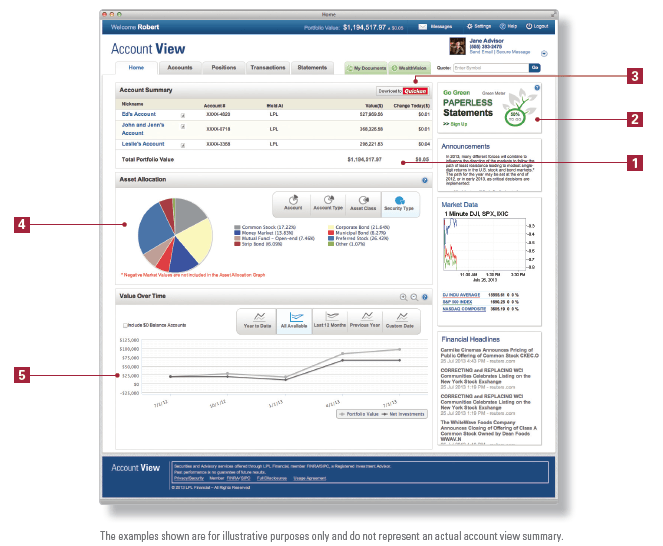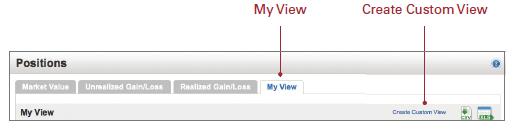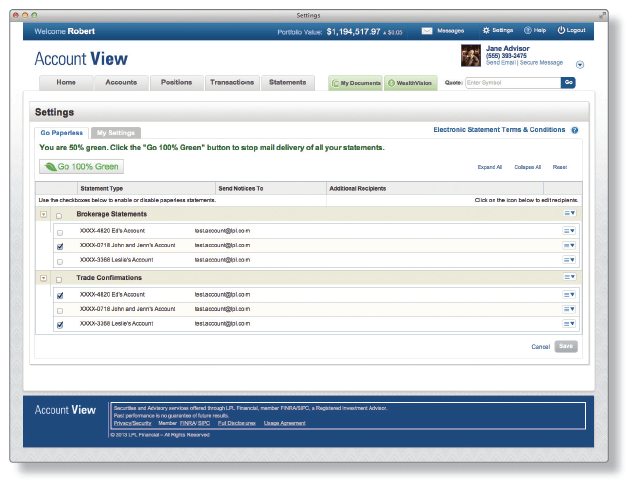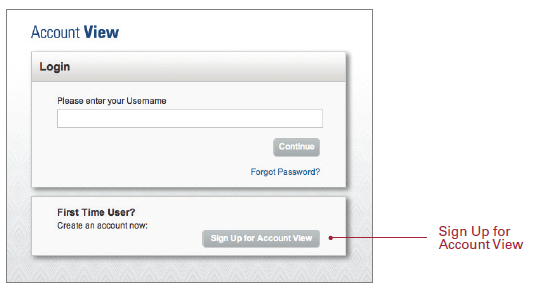Benefits at a Glance
Providing you with Account View is one way we are committed to help you pursue your financial goals. Accessed from your computer, tablet or smartphone, Account View provides your secure, convenient, 24-hour online access to your investment account information.
To access Account View, visit www.myaccountviewonline.com
From the home page, you have easy access to your account portfolio, quotes, market performance, news and the following additional highlights:
- Your total portfolio value and any changes in value that occurred during the day
- The ability to go green – mailings of statements and trade confirmations are eliminatedFinancial information you can export for further analysis or tracking
- A pie chart that displays how your investments are allocated
- A graph that presents the growth of your portfolio over a specified period of time (e.g., the current year-to-date, all available time frames, the last 12 months, previous year or custom time frame).
Choose Your Experience
Account View offers simple navigation through accounts, positions, transactions and statements for an intuitive, clear experience.
| Accounts | For one or all of your accounts, you can view the asset allocation, value over a set period of time, balances and margin details. |
| Positions |
View all positions, their market value, gain and loss details. Select any symbol or CUSIP number to view current market data. Select the My View tab and Create Custom View to select additional details you would like displayed. |
| Transactions | The last two years of transactions are viewable and can be downloaded. Use the filter options to select specific time frames and transaction types to limit your search results. |
| Statements | View your statements, tax documents and trade confirmations. You can easily go paperless on your statements and trade confirmations. |
Save and Simplify by Going Green
Do you want to reduce the amount of mail you receive? Account View offers you a simple way with the option to participate in the eco-conscious effort of turning off your paper statements and trade confirmations. In addition to the environmental benefits of going paperless, you can organize and simplify your life by eliminating clutter and unnecessary mail. Rest easy knowing that your information can be found securely in Account View.
- Convenient. Easy and fast access to your statements with the ability to save and print.
- Green. Play your part in the effort to protect the environment.
- Simple. All it takes is one click.
- Organized. No longer a need to store and file your paper statements.
- Safe. Advanced security protects you from the possibility of mail fraud and identity theft.
To sign up, click on the Go Green Meter on the homepage or go to the Statements tab and click on Go Paperless.
Stay in Touch with Your Finances - Start Now
If you are accessing Account View for the first time, you have the ability to quickly and easily create your Account View profile online:
- Access Account View
- Select Sign Up for Account View from your desktop computer
- Validate your information by entering your Social Security or Tax ID Number, any one of your account numbers, as well as your zip or postal code
- Select Continue
- Enter your name and email address
- For security purposes, enter the characters you see in the picture displayed
- Select a username (or choose to use your email address as your User Name) and test the user nameÓ³ availability
- In the Manage Accounts section, review current accounts displayed and provide a nickname for each of your accounts
- To add additional accounts, select Add Account, enter the account number, postal/zip code and account nickname
- Select Continue
- Verify your information
- Select Create Profile
- An email from noreply.myaccountviewonline@lpl.com will be sent to you with instructions on how to complete the email verification process
Account View allows you to quickly access your contact information, manage accounts and update your settings.
How to Update Contact Information and Security Information
- Hover your mouse over Settings from the Account View site and select My Profile
- Update your contact information
- To select a new User Name, add the desired User Name in the field and select Test Availability to ensure it is available
- To update your security information, select a new personal security image
- Change your password by entering your old password, the new password (using the criteria displayed) and confirm the new password by entering it a second time
- Select Continue to save your changes
How to Add Additional Accounts to Your Profile
- Hover your mouse over Settings from the Account View site and select My Profile
- Review the list of current accounts displayed in the Manage Accounts section
- Select Add Accounts
- A blank account line will appear beneath your existing account numbers
- Fill in the account number, postal/zip code and nickname
- Select Continue to save your changes
Please note: If you would like to add an account that does not have your social security number listed, such as a 401(k) with Tax ID or your spouse's individual account, please contact our office.
How to Update Your Site Settings
- Hover your mouse over Settings from the Account View site and select My Settings
- Choose to display full account numbers and Social Security/Tax ID Number
- Choose to display $0 balance accounts
- Select Save
FAQs
How do I reset my password?
From the Account View login screen select Forgot Password? Enter your username and select Continue. An email will be sent to your email address on file, from noreply.myaccountviewonline@lpl.com, with instructions on how to complete the password reset process.
I've locked myself out of Account View. What should I do?
To unlock your account without changing your password, contact our office. Otherwise, follow the password reset instructions above.
How do I add another email address to receive notifications pertaining to my statements?
From the Go Paperless screen, select the dropdown arrow located to the right of the statement you would like to edit the recipients on. Select Add Recipient, enter the email address you would like to add and select OK. Please note: recipients will receive notifications informing them that a new statement is ready to be viewed, but you must access Account View to view the actual statement.
The system says an email was sent to me, but I haven't received the email. What should I do?
Check your spam and junk folders to ensure the emails are not there. Add noreply.myaccountviewonline@lpl.com to your contact list or address book to ensure receipt of all emails going forward.
What versions of Quicken does the system support?
Compatible with all versions of Quicken since 2011.
How much information will Quicken download?
Your first download will default to inception to date. Subsequent downloads will allow you to change the date range.
View more information on our financial services.